Grispi’s chat feature enables your customers to communicate directly through your website. This tool allows you to respond to customer inquiries in real-time and deliver personalized support. It’s easy to integrate, customizable to your website design, and allows chat transfers between departments—helping you boost customer satisfaction.
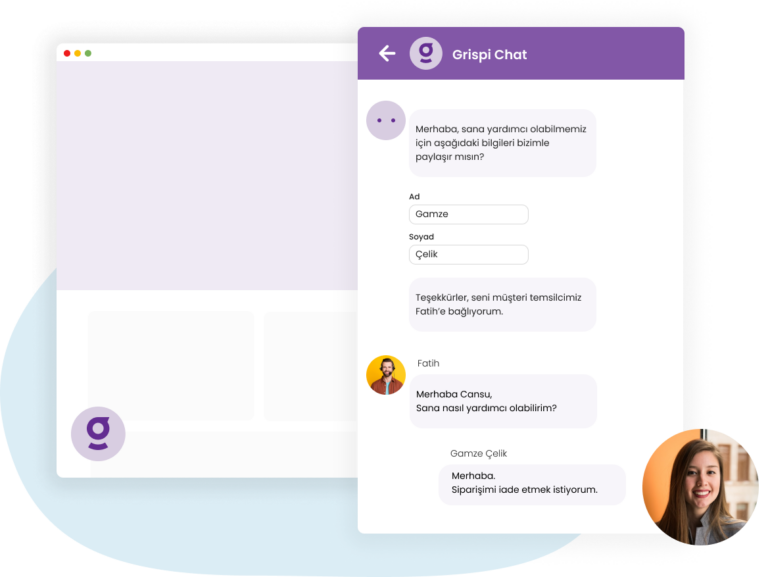
1. Activate the Chat Feature
- Log in to your Grispi management account and click on “Settings” in the left-hand menu.
- Under the Settings menu, click on the “Channels” tab and select “Chat.”
- Toggle the “Enable Chat Application” switch to activate the chat tool for all users in the Chat group.
- Click “Save Changes” to confirm your settings.
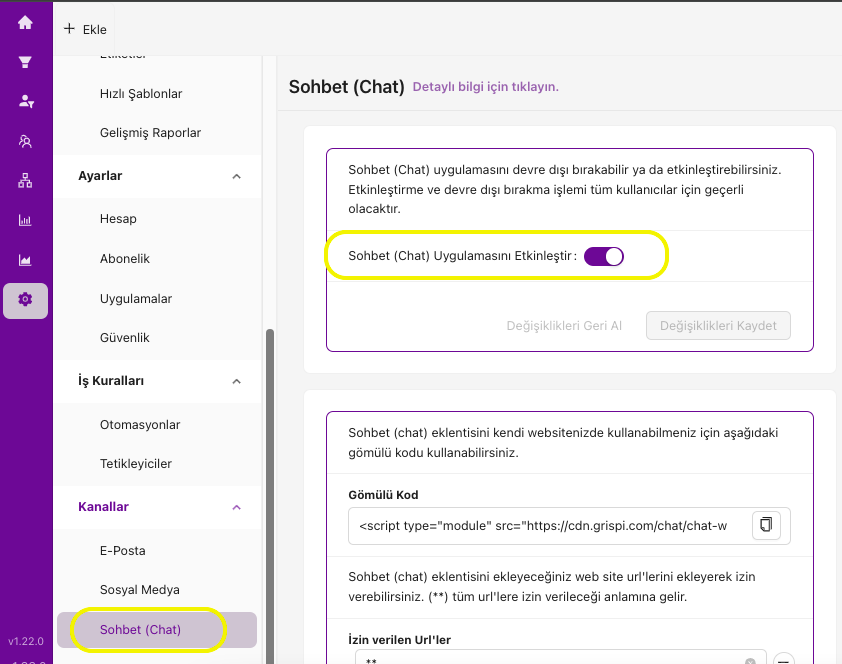
2. Integrate the Chat App into Your Website
- Copy the code from the “Embed Code” section.
- Paste the script into your website’s source code, between the
<head>tags (either right after the opening tag or just before the closing tag). - In the “Allowed URLs” section, add the website URLs where the chat app will be active. You can add multiple URLs.
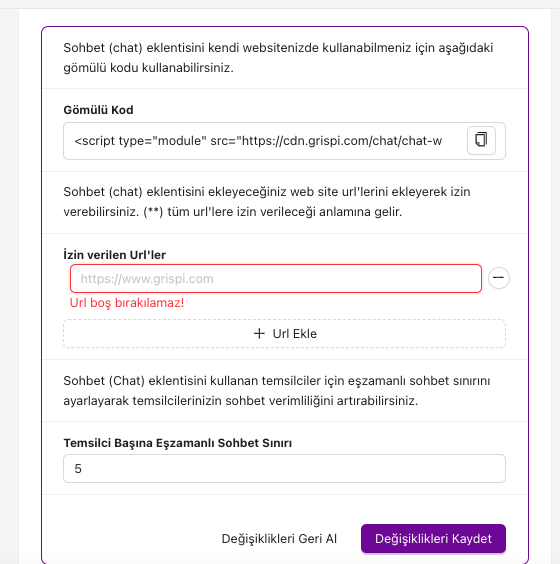
3. Customize the Chat App
- Set the Primary Color by entering your desired color code.
- Enter a Corporate Title that will appear on the chat widget.
- To display your company logo, paste the logo URL into the “Corporate Logo” field.
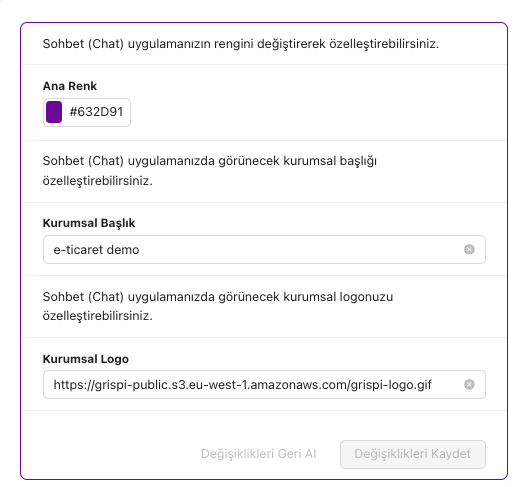
With these steps, you can easily integrate Grispi’s chat tool into your website and start managing customer tickets effectively.
Language Selection and Welcome Messages
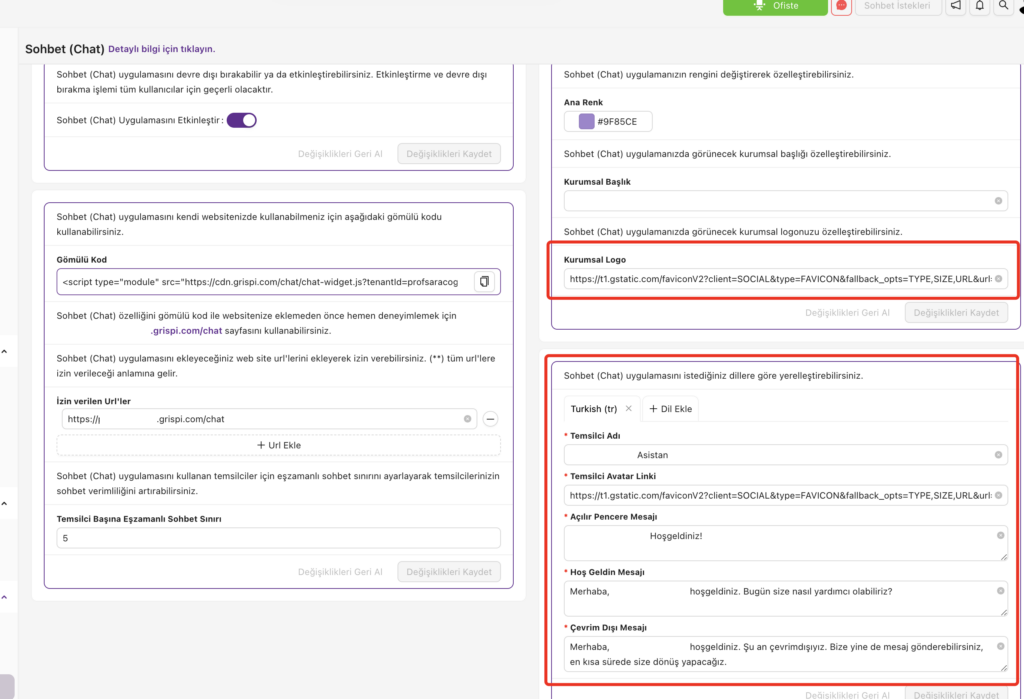
Add Languages and Welcome Messages in Grispi
Once your live chat system is set up, click “Add Language” to include the languages you want to support. This helps multilingual teams provide effective customer communication.
You can also define customized Welcome Messages for each language to greet visitors in a professional and friendly tone. Additionally, you can personalize the chat experience by assigning agent names and avatars.
Popup and Welcome Messages
Popup Messages help attract attention and encourage visitors to start a chat by sharing quick information.
Welcome Messages are the first interaction point and play a vital role in building trust and guiding users through the support process.
Uninterrupted Communication with Offline Messaging
To maintain customer satisfaction outside working hours, use Offline Messaging. When no agents are available, you can display a custom message informing users of your business hours. This sets clear expectations and ensures your customers know when to expect a response.
With Grispi’s advanced messaging and chat features, you can make your customer support operations more organized, responsive, and personalized. Take your support experience to the next level with Grispi!
