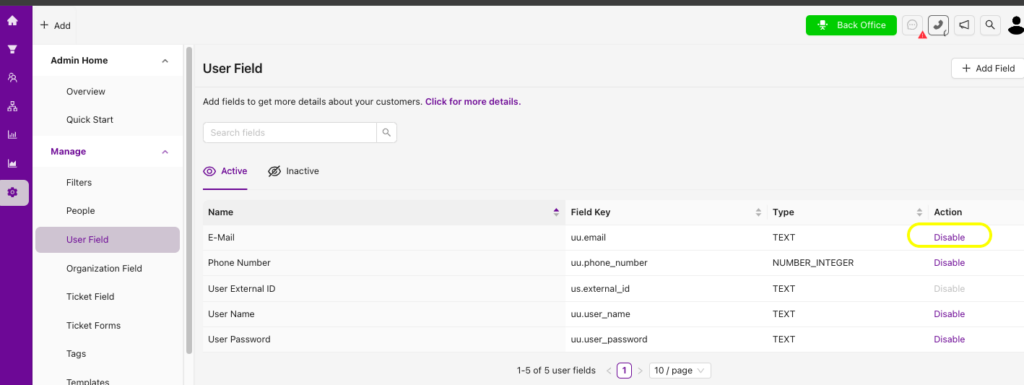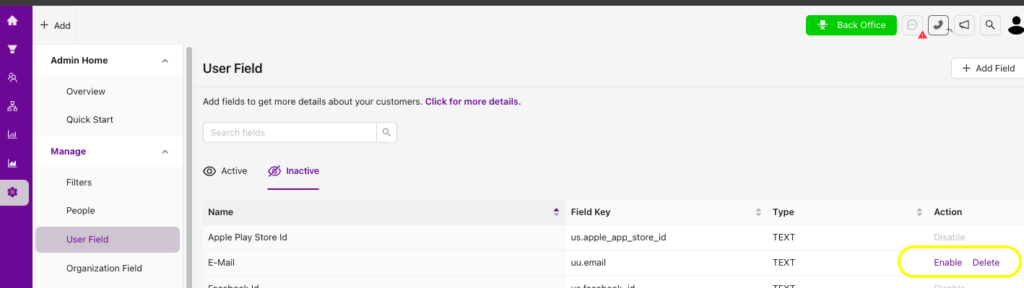A user field is a section in Grispi reserved for storing private information within customer and user profiles.
For example, user fields can be used in customer profiles to store information such as contact details, preferences, or private notes. Similarly, they can be used in support team member profiles to store private information like skills, areas of expertise, or working hours.
User fields are an important tool for customizing the system to better meet user needs and personalize services. This allows you to serve users more effectively and manage the system more efficiently.
- To view the user area, click on a ticket on the Home page. On the page that opens, click the user icon. Under the User tab, you’ll see the available user fields.
- The requester’s full name and contact information are shown in the user area. You can customize these fields as needed.
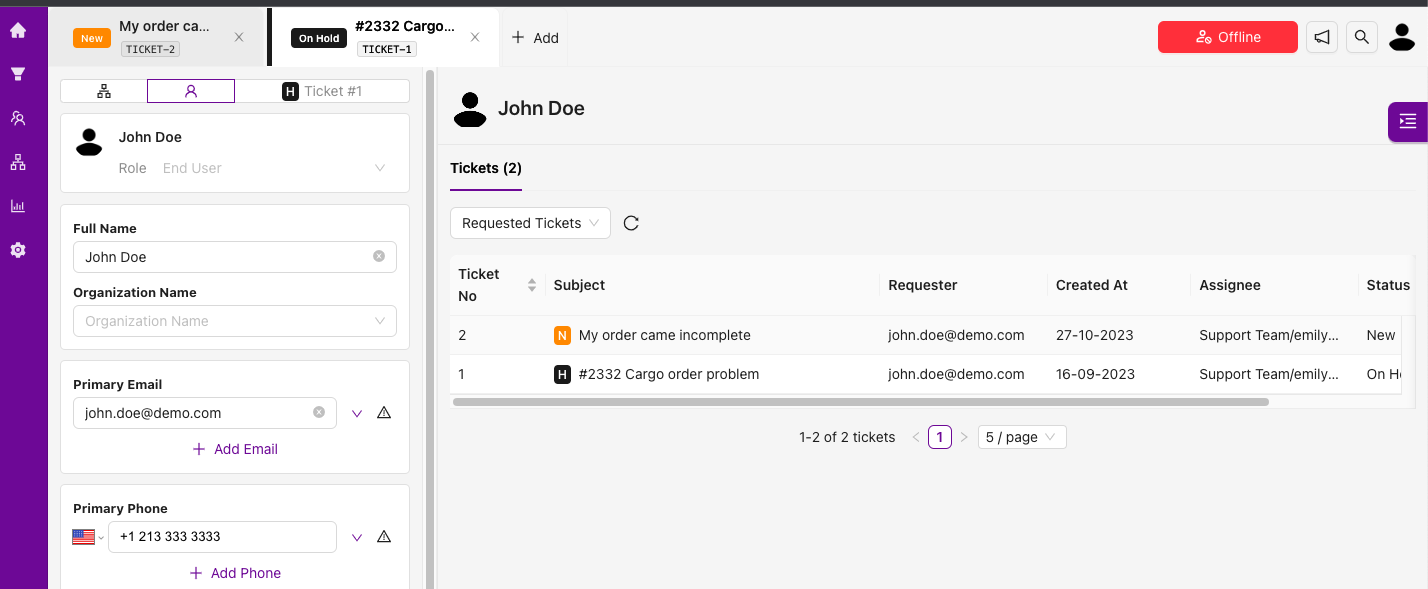
1. Add a User Field
To customize user fields, go to:
Settings → User Field → +Add Field
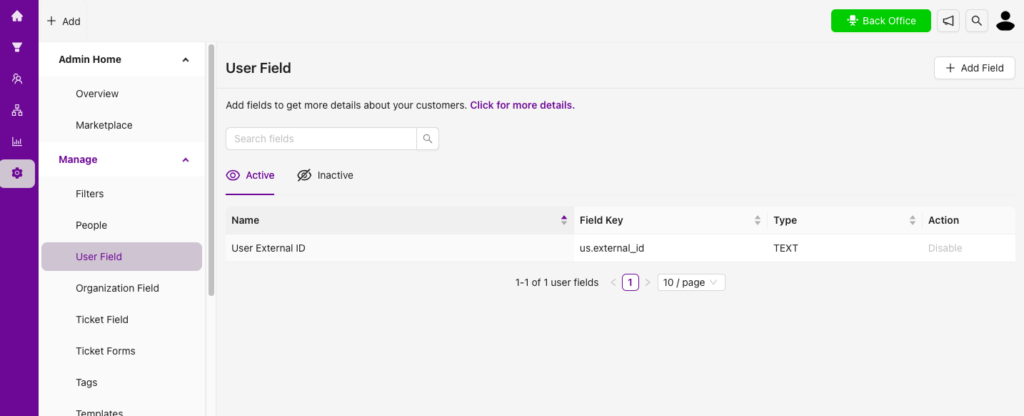
Select the data type of the field you want to add.
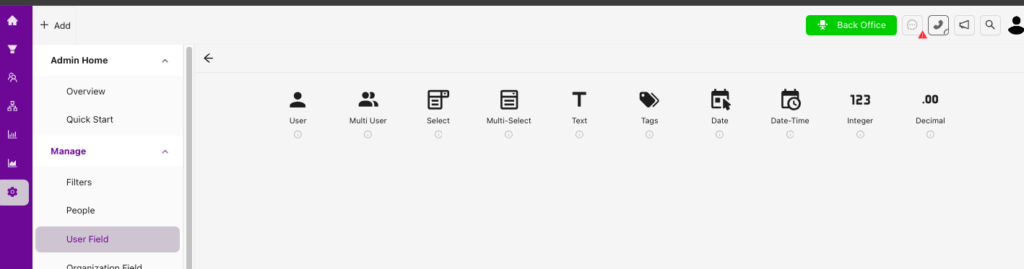
Enter the name, description, the title to be shown to agents, and any predefined values for the field. Click Save.
The field you added will now appear in the customer’s profile and can be filled in accordingly.
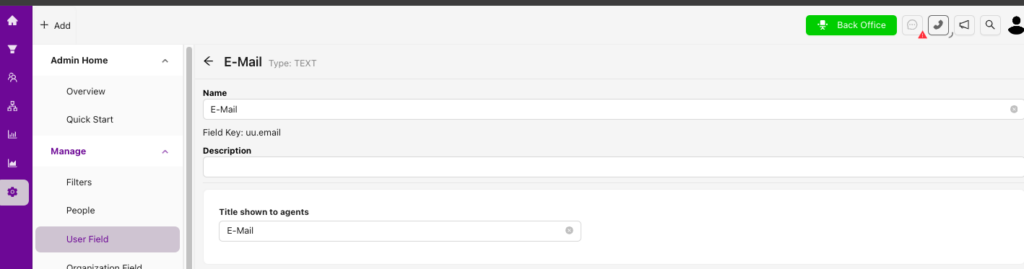
2. Delete and Disable User Field
You can choose to delete or disable user fields: Deleted fields cannot be recovered, and all associated data will be permanently lost.
Disabled fields are moved to the Inactive tab and can be reactivated if needed. Any previously entered data will be restored upon reactivation.