Grispi allows you to manage customer requests from all channels—such as phone, email, live chat, social media, and more—on a single platform.
You can create a new request in Grispi through various channels:
- Manually created requests by agents
- Incoming calls
- Live chat
- Customer request forms submitted via support forms
- Messages and comments from social media channels such as Instagram, Facebook, and X
- Customer reviews and messages from Google My Business, App Store, and Play Store
All of these communication methods are referred to as channels. You decide which channels to enable in your Grispi account and how your customers can reach you. All incoming messages from these channels are converted into Grispi tickets.
1- You can automatically generate requests via email. When your customers send an email to [email protected], a ticket will be automatically created in the system.
You can also forward emails received at your company email address—or any other email address—to [email protected] to create a ticket in Grispi.
(See also: “How Can I Automatically Create a Ticket from Email?”)
Requests created via email appear under the Unassigned Requests section. You can set up automatic assignment using triggers based on predefined conditions.
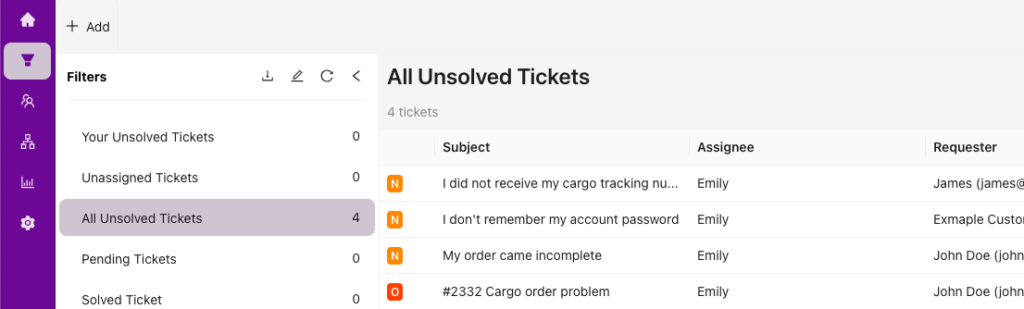
2- To manually create a ticket, click the + Add button on the homepage and select Ticket from the menu that appears.
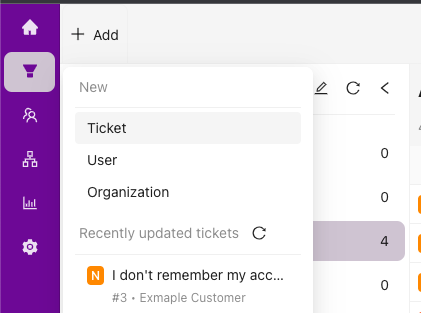
A form page will open where you can choose the appropriate form and fill in the required fields to create a ticket.
3- To create automatic tickets from incoming calls, you must first set up Grispi’s switchboard integration. Once configured, if the caller’s phone number is recognized, the ticket creation screen will automatically appear, and the requester field will be pre-filled—saving time.
If the inquiry is related to a previous ticket, you can merge them (see also: Ticket Merge). Call recordings and details are attached to the ticket, and you can listen to the call recording. If the inquiry is unrelated, you can create a new ticket by entering the relevant details.
4- Grispi Chat is a live chat tool that enables real-time support on your website.
Your customers can send messages instantly while browsing your site, and agents can respond to these chat requests within Grispi.
5. You can create custom support forms that customers can fill out to report issues or submit requests. These forms can be embedded on your website or hosted through your support platform.
Customers typically provide details like name, email, subject, and problem description. You can view and manage these submissions directly in Grispi.
(See also: “How Can I Show the Ticket Form to the End User?”)
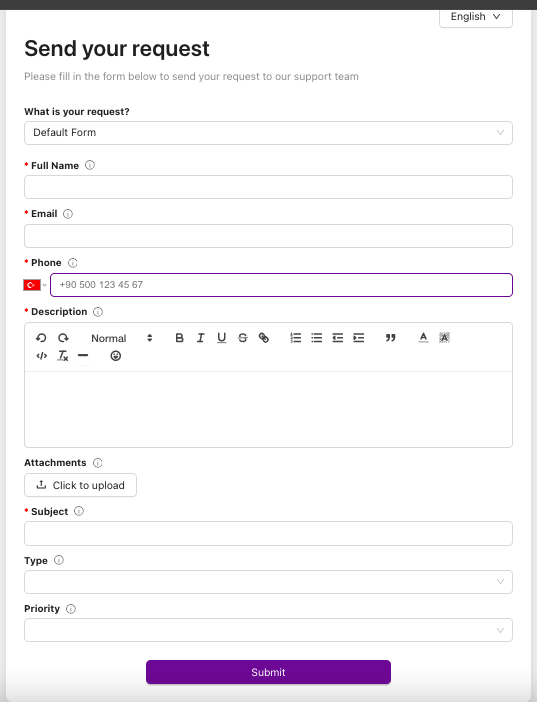
6. Your support team can manage and respond to messages, comments, or notifications from platforms like Instagram, Facebook, and X directly within Grispi.
7. By integrating your WhatsApp Business account with Grispi, you can manage and reply to WhatsApp messages within the platform.
8. You can also manage and respond to customer reviews and messages from Google My Business, the App Store, and the Play Store via Grispi.
