You can automatically assign incoming tickets to specific people or groups.
You can do this by adding a Trigger, which allows you to automatically assign incoming tickets based on certain criteria. For example, when a customer submits a ticket on a specific topic, you can automatically route it to the relevant department or support agent.
1. Click on Settings → Business Rules → Triggers.
2. Click the Add Trigger button.
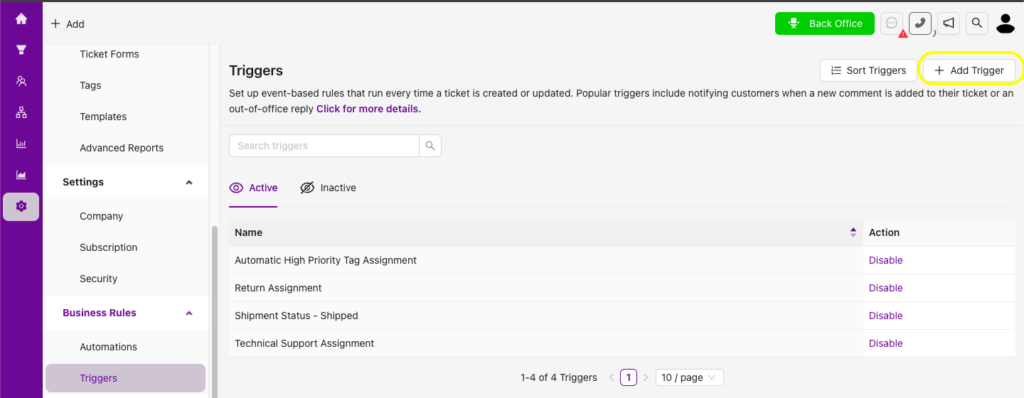
3. On the page that opens, enter the trigger name and description.
Then, define the conditions under which the automatic assignment should be applied.
For example:
- If the ticket comes from a specific form
- If the ticket has a specific tag
- If the subject or content contains specific keywords, etc.
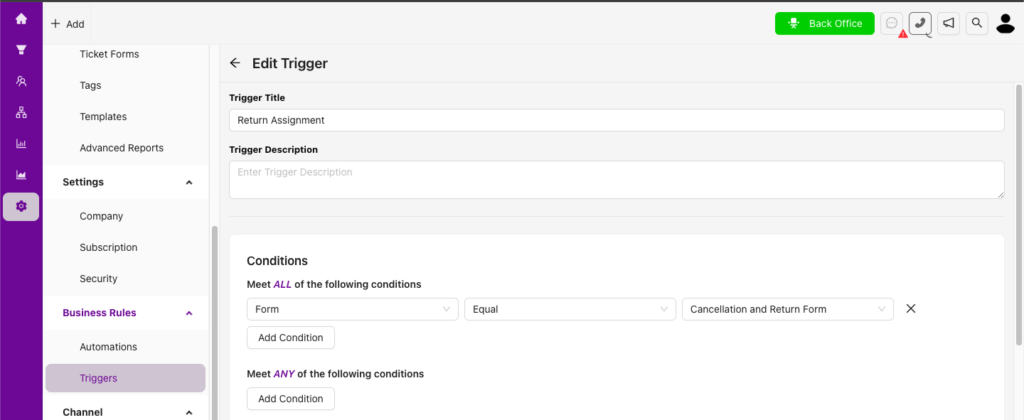
4. In the Action field, select Assignee, and choose the group or person you want the ticket to be assigned to.
5. Click the Save button.

Once the condition is met, the incoming ticket will be automatically assigned to the selected person or group.
You can automate your workflows by adding multiple automatic rules in the Triggers section.
