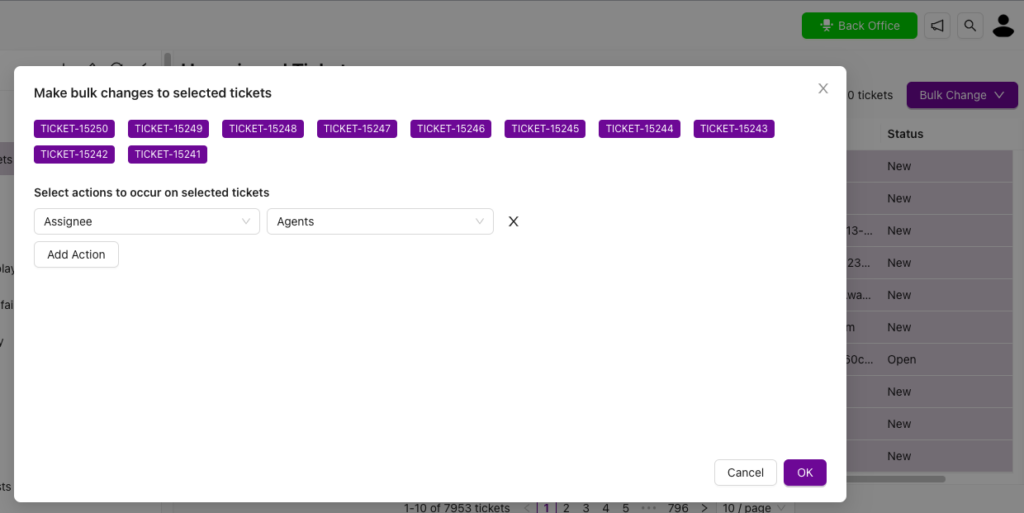You can update multiple tickets at once using the bulk change feature.
For example, if you want to assign yourself to several tickets, simply select the tickets and set yourself as the assignee. You can also update the status, priority, assignee, type, or any other form fields in bulk and send emails collectively.
Grispi allows you to perform the following bulk operations on tickets:
- Change assignee
- Update ticket fields
- Change status (New, Open, Pending, Suspended, Closed, Resolved)
- Send emails
- Copy values
The bulk change steps are as follows:
- Bulk modification mode is located at the top right of the ticket lists in the filters.
- Open one of your filters and select the tickets you want to update.
- You can select the tickets you want to update individually from the boxes on the sides, or you can select the entire list by clicking on the checkbox in the upper left corner of the view. Up to 10 tickets can be selected at a time for updating.
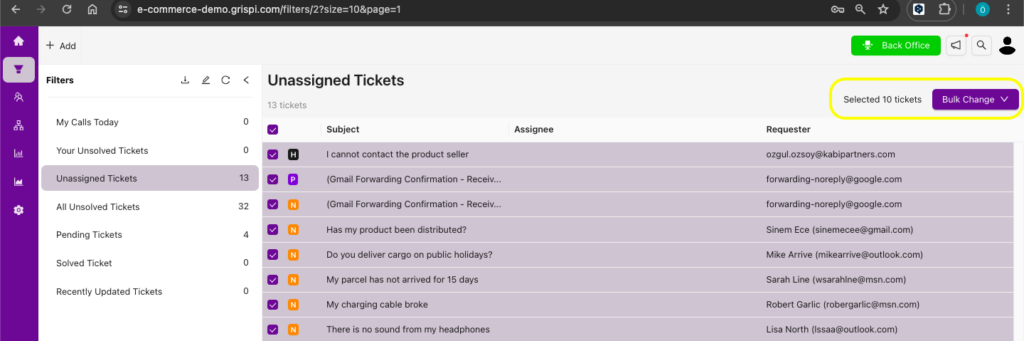
- Click on the Bulk Change button and select the Make Bulk Change option.
- In the screen that opens, the tickets are listed in the top field for bulk modification.
- Select the update action you want to perform from the Add Action button. You can apply more than one action to the same tickets.
- Click OK to save your ticket updates.