Advanced reports allow you to create detailed, customized reports based on the specific criteria you set. This enables you to analyze your customer-service or sales performance more effectively and drill deeper into specific data.
- Log in to your Grispi account and go to the Administration panel.
- Click the Advanced Reports tab. Any reports you have already created will be listed here.
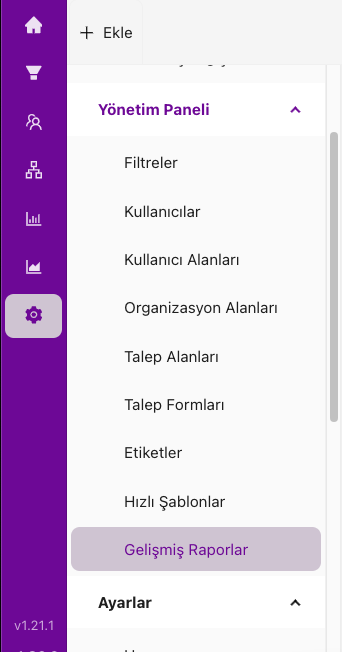
- Click the Add Advanced Report button to add a new report.
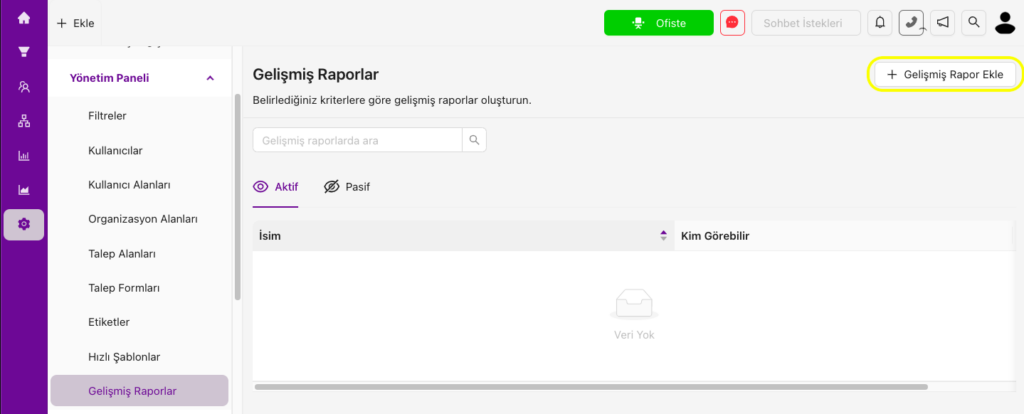
- Enter the title and description for the report you want to create.
- Select who can see the filter. You can make the filter visible to all users, only to yourself, or to specific users or groups.
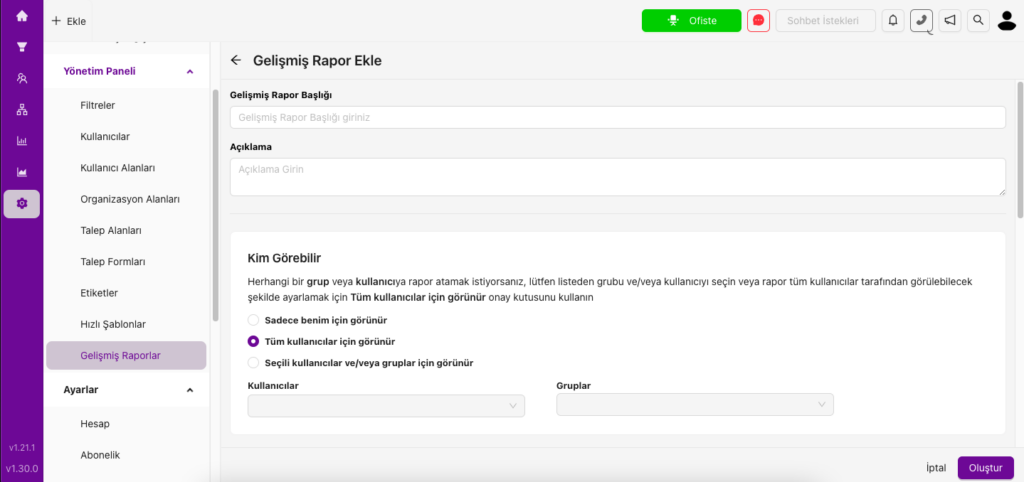
- You can copy conditions from your existing filters or add new conditions to your report.
- To copy the conditions of an existing filter, click the Copy Conditions of Existing Filters button and select the filter you want to copy.
- When you click Copy, the conditions from that filter will be added, and you can build your report with those settings.
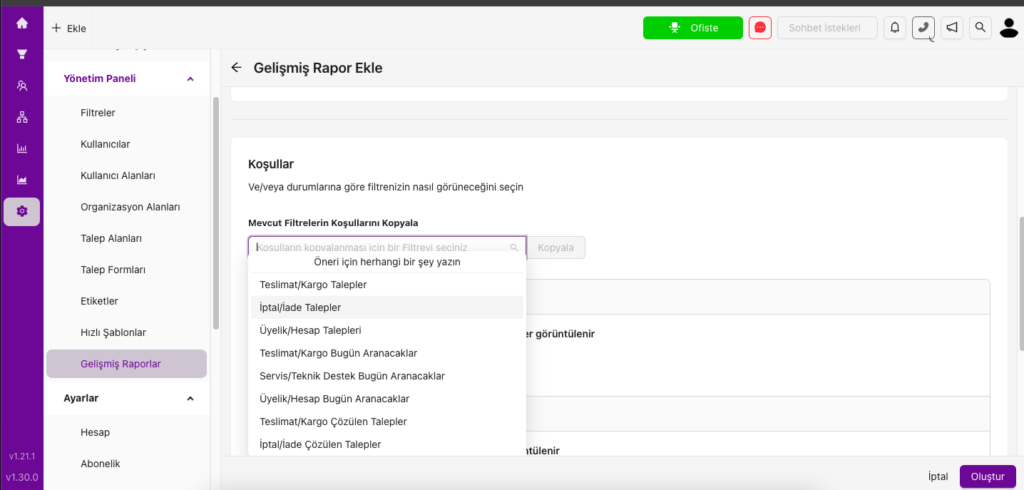
- If you want to create new conditions, fill in the Date Conditions, Ticket Conditions, and Requester Conditions sections.
Date Conditions: Add conditions related to tickets created, resolved, or updated within a specific date range. For example, if you want to see tickets created in the previous month, use the Created Date condition and set it to Previous Month. Your report will then include only tickets from that period.
Ticket Conditions: Add rules based on specific ticket fields, content, or attributes. For example, if you want a report on tickets submitted via the Cancel / Return form, select the Form condition and choose Cancel / Return.
You can also customize fields such as channel, topic, priority, and status under Ticket Conditions. Add as many conditions as you need to tailor your reports.
Requester Conditions: Filter tickets by requester fields or organization.
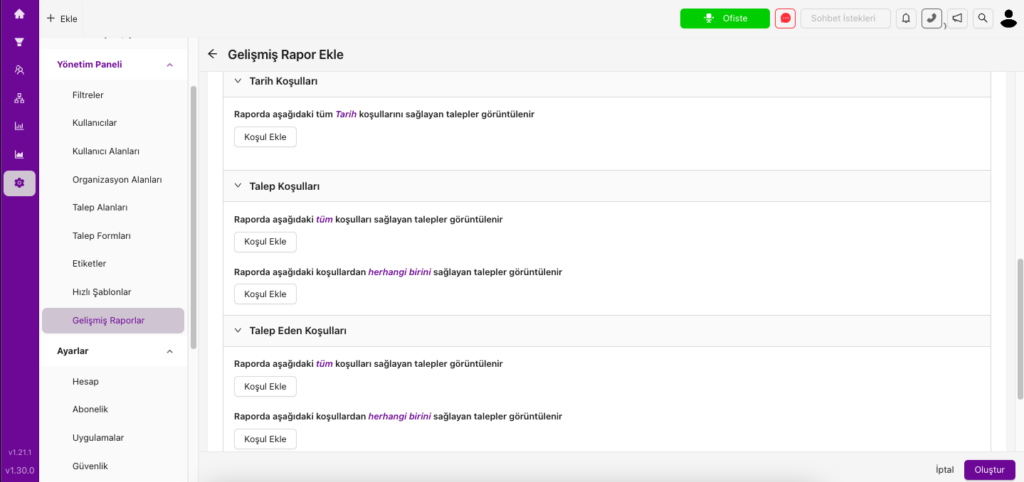
- Under Sort, choose how you want to arrange the tickets. You can sort tickets in ascending or descending order by type, priority, status, creation date, update date, or resolution date.

- Create your report by clicking the Create button.
- You can view your advanced reports from the Advanced Reports tab on the left.
Advanced reports can be customized according to the specific criteria you set, allowing you to generate insights precisely tailored to your business needs. With this feature, you can perform more in-depth analyses for performance tracking and strategic decision-making.
