By forwarding your Outlook (Office 365) email account to Grispi, you can ensure that incoming emails are automatically converted into support tickets. This allows you to manage customer messages directly from Grispi without manually copying them.
In this tutorial, you’ll learn how to forward emails through the Outlook Web App (OWA), step by step.
🎯 Why Set Up Email Forwarding?
- 📩 All customer messages are automatically delivered to Grispi
- 🧑💼 Tickets can be automatically assigned to agents
- ⏱ The process is faster, and no email is overlooked
- 📊 Reporting and tracking are made easy
✅ Prepare Your Grispi Email Address
Grispi provides you with a dedicated support email address, which will be used as the forwarding destination:
[email protected]
Note: Replace this with your actual domain name.
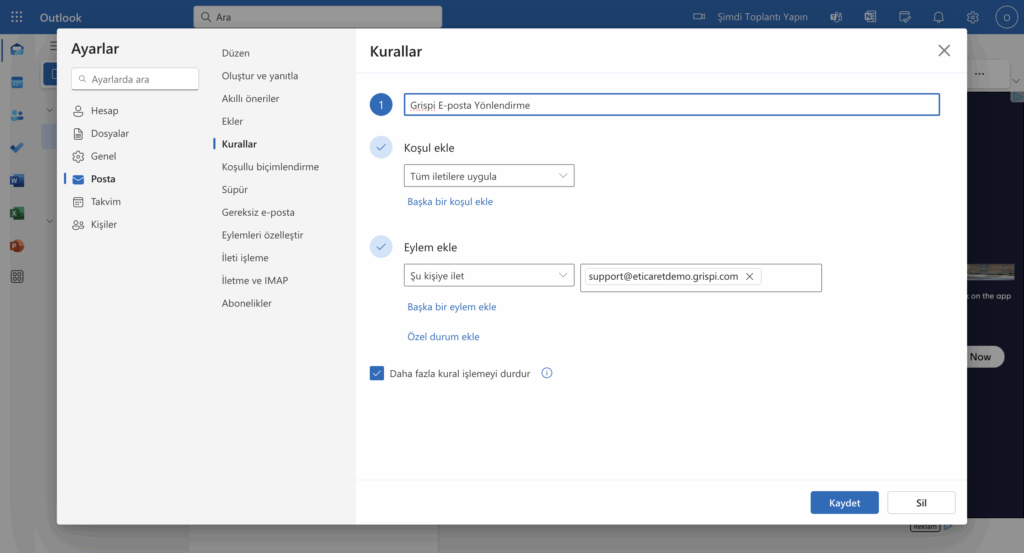
🛠️ How to Forward Mail in Outlook (Office 365)?
Step-by-Step Instructions:
- Log in at https://outlook.live.com
- Click the Settings (⚙️) icon at the top right
- Select “View all Outlook settings” from the drop-down menu
- In the left menu, navigate to:
Mail > Rules > Inbox Rules - Click “Add New Rule”
- Fill in the following fields:
- Rule Name: Grispi Email Forwarding
- Add condition: Apply to all messages
- Action: Forward to → [email protected]
- Click “Save” and activate the rule
🔐 External Routing Settings (May Be Required)
Some corporate accounts may block external email forwarding by default. In such cases:
- Your IT administrator must allow external routing
- The Outbound spam policy or Remote domains settings may need to be updated in the Microsoft 365 admin panel
📌 If you are using a corporate account, contact your system administrator to make these changes.
✅ Post-Forwarding Check
- Send a test email to your Outlook address
- Confirm that the email appears in Grispi as a new support ticket
- This verifies that the forwarding rule is working properly
📌 Frequently Asked Questions
Does the redirection apply to all emails?
Yes, this rule applies to all incoming emails. However, you can also define condition-specific filters if needed.
Can I forward more than one address?
Yes, you can create a separate forwarding rule for each email address.
Can this be done in the Outlook Desktop App?
No, this can only be configured through the Outlook Web App (OWA).
