You can export filters created in Grispi to Excel format to analyze data, generate reports, or include them in offline workflows. In this guide, you’ll learn the step-by-step export process and see which data is included in the Excel file.
✅ What to Do Before Exporting Filters as Excel
Before exporting, make sure to define which columns should appear in the Excel file. This ensures the exported data is relevant and well-structured.
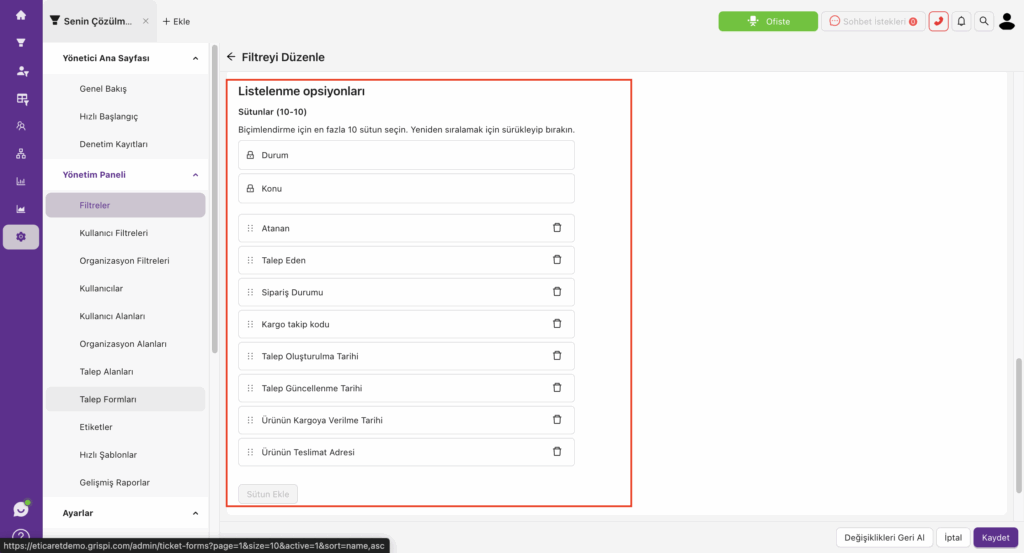
🔧 Setting Columns
- Log in to Grispi
- Navigate to Settings > Filters
- Find the filter you want to export and click the “Listing Options” button on the right
- Click “Insert Column” from the drop-down menu
- Select the columns you want to include in your Excel export
- You can add up to 10 columns
- Save your changes
🎯 Example columns:
Ticket Title, Channel, Status, Tags, Labels, Agent, Ticket Number, Customer Email, Ticket Creation Date, etc.
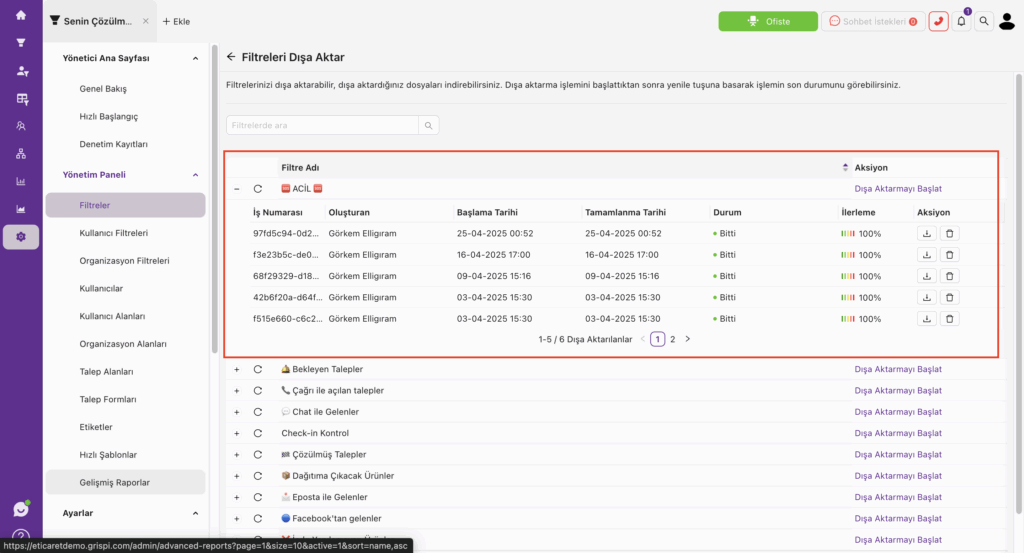
📥 Exporting Filters in Excel Format
Once your columns are selected, you’re ready to export the filter data as an Excel file.
📌 Steps
- Go to the Filters tab from the top menu
- Click the “Export Filters” button at the top right
- In the pop-up window, select the filter you wish to export
- Click the “Export” button
- The system will generate the Excel file
- Click “Download” to save the file to your computer
✅ In addition to your selected columns, some system-generated fields are automatically included:
- 🕒 Ticket Creation Date
- ⏱ First Response Time
- 🧩 Resolution Time
🎯 Why Export Filters to Excel?
- 📊 Generate detailed reports
- 🧑💼 Analyze team performance in Excel
- 📝 Store data offline or transfer it to other systems
- 📤 Easily report results to senior management
📌 Additional Information
- You can select up to 10 columns
- Export functionality is available only to users with administrator permissions
- The downloaded file format is .xlsx
Learn more about User Filters and how to create them here.
