1. You can view the default form and add a new one by navigating to Settings → Ticket Forms.
2. Click the + Add Form button to create a new form.
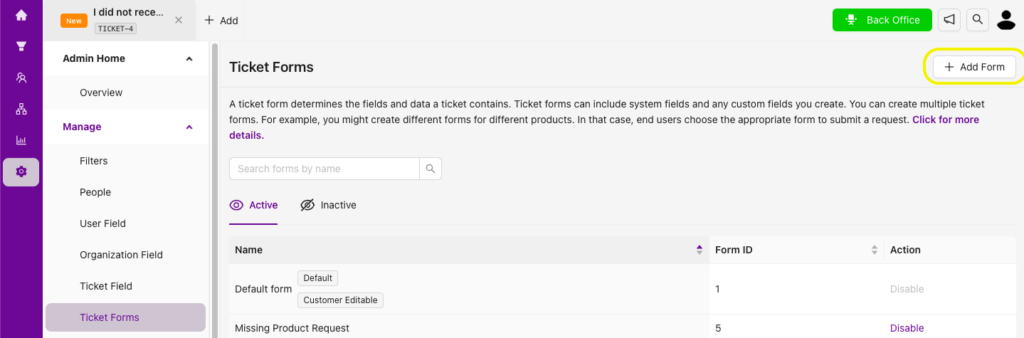
3. When you click Add Form, a new page will appear where you can enter the name and description of the form. You can create the desired fields for the form using drag-and-drop functionality.
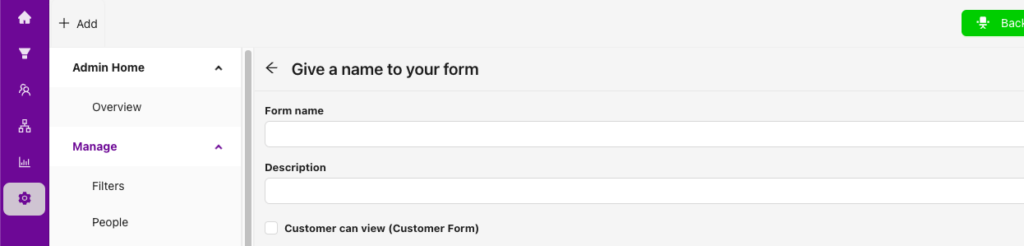
4. In the image below, you can see the default fields provided by Grispi, which cannot be removed, under the Selected Ticket Fields section. In the Existing Ticket Fields section, you can view the custom data fields you have already created.

Note: If you want to use a field that does not yet exist when creating a form, you must first create it via the Add Field section.
