Yes, you can export your tickets in Excel format according to the filters you create. You can export an existing filter or create a new filter for the tickets you want to export.
- Exported fields are the ticket fields you add to the Listing Options section on the filter’s detail page. Add the fields you want to export from the detail page of the relevant filter in Listing Options. Up to 10 ticket fields can be selected in this section.
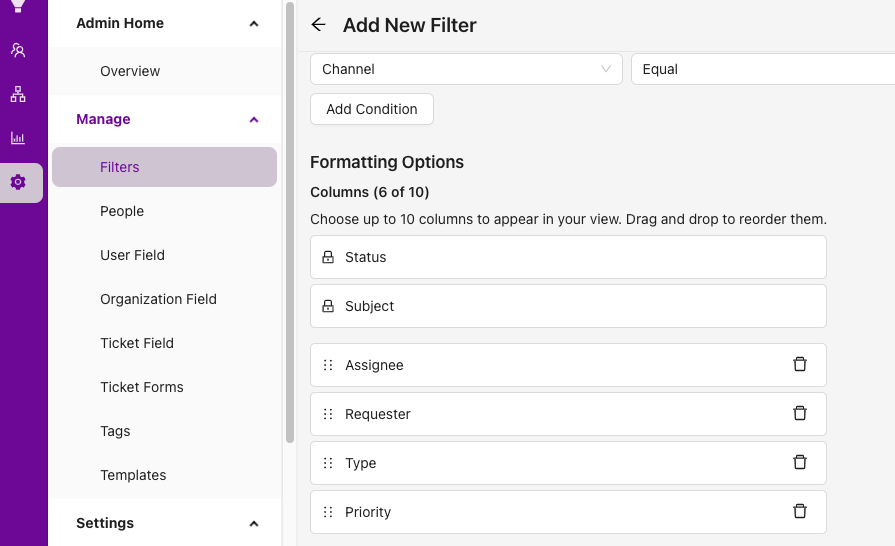
- Click the Download button above the Filters list,
- Or go to Settings › Administration Panel › Filters › Export Filters from the left-hand menu.
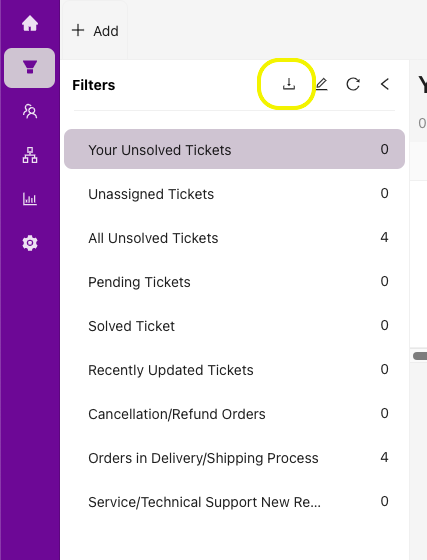
- The Export Filters page will open and show a list of your filters.
- Click the Start Export button next to the filter you want to export.
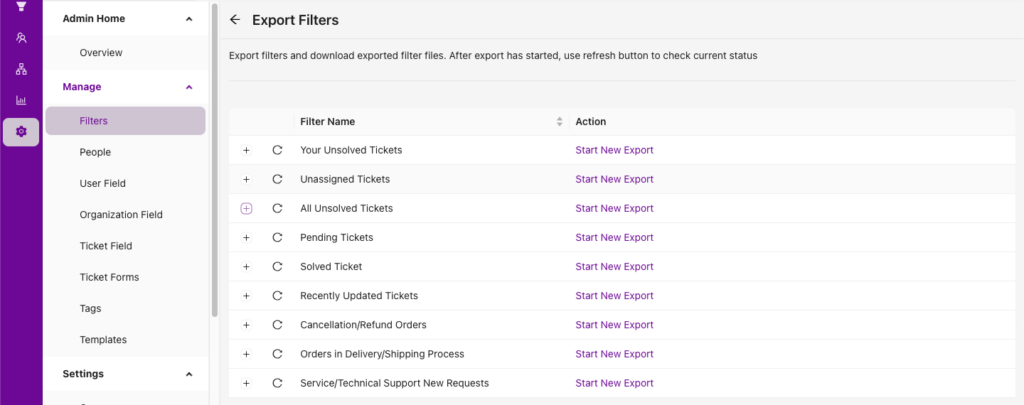
- In the window that opens, you can view the job number, creator, start date, completion date, status, and progress of the export.
- When the progress reaches 100 %, download the tickets in the filter using the Download File button.
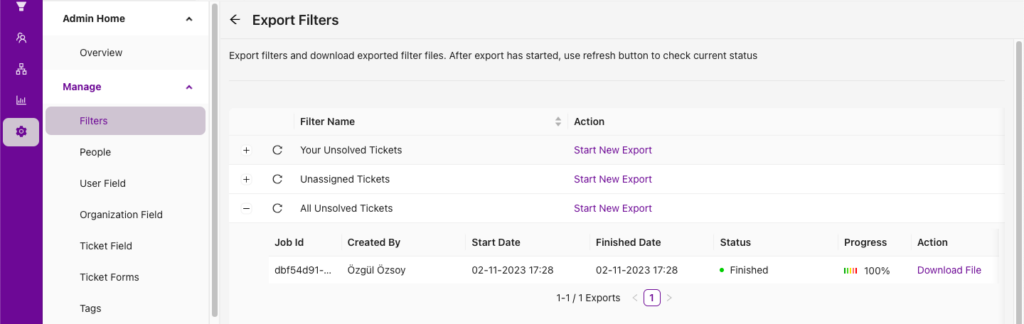
- You can then find the file in your computer’s downloads folder and create custom reports with the exported data.

