Conditional ticket fields allow different fields to be shown or hidden based on certain criteria, making ticket management more dynamic and user-friendly. You can configure the ticket fields and conditions via the administration panel.
- First of all, log in to the Grispi admin panel.
- In the admin panel, go to the “Ticket Forms” section from the “Manage” tab. Here, you can view and edit your existing ticket forms.
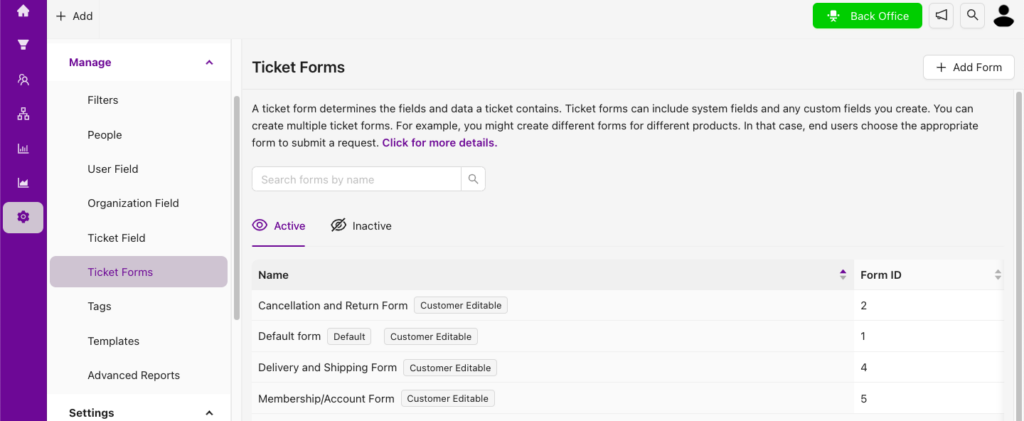
- Click on the relevant form to add conditions to the form fields. The form editing page will open. Click on the “Add Conditions to Fields” button on the top right.
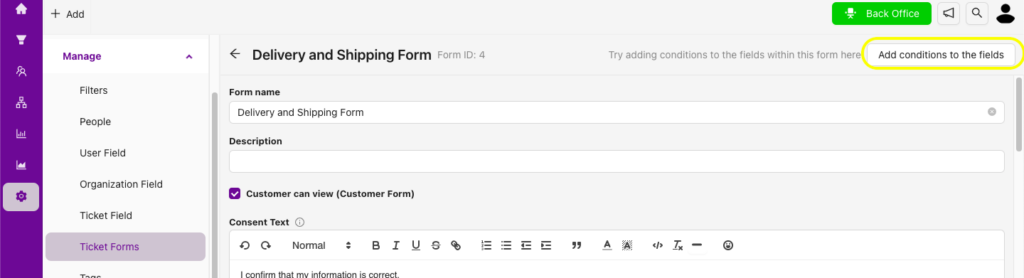
1. Add Field Requirement According to Ticket Status
- By clicking the “Add Field Requirement” button, you can edit the requirement of the form fields you want in the form according to the ticket status.
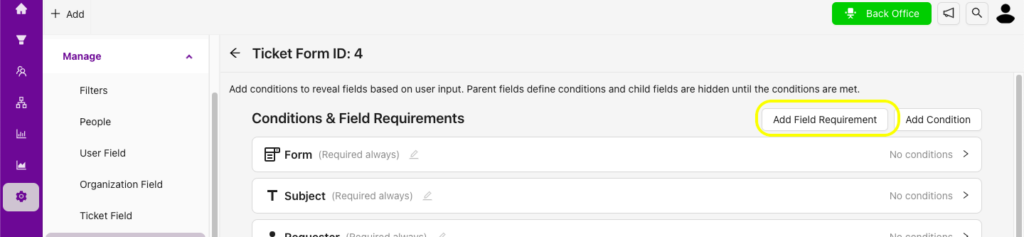
Example: In an e-commerce delivery form, you can make the “Shipping Date” field mandatory in order to close the ticket as resolved. In this condition, in order to close the ticket as resolved, the ticket field “Shipping Date of the Product” must be filled in. However, this field is not required for New, Open, Pending, or On Hold status.
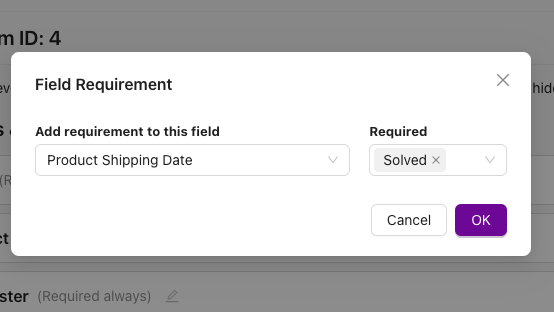
2. Add a Condition to a Field
Click on the “Add Condition to Field” button. Specify in which case the field should be shown or hidden.
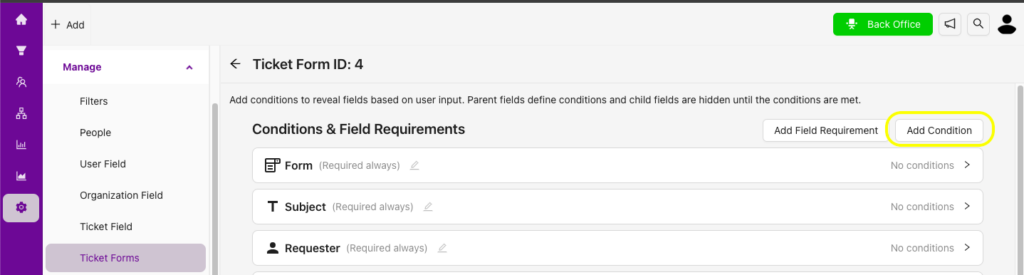
Example: You may want the “Device Type” field to appear when the “Ticket Type” field is selected as “Technical Support.”
- When filling out this field: Select the ticket field where the condition will be added. Example: “Ticket Type.”
- If the value is: Select the state in which the condition will be triggered. Example: “Technical Support.”
- Then show these fields: Select the field to show when the condition is triggered. Example: “Device Type.”
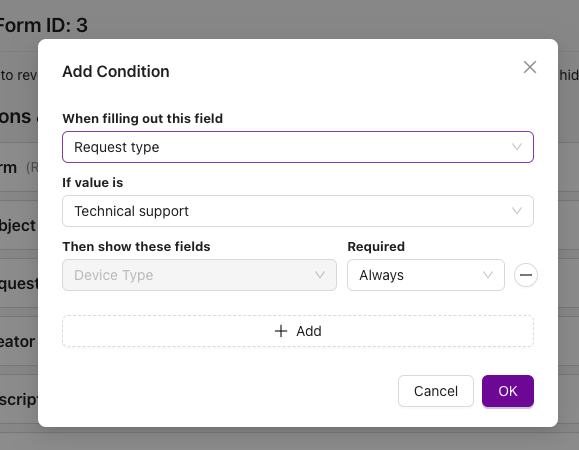
After specifying the condition criteria, click the “OK” button to complete the process.
In this case, when the “Ticket Type” field is selected as “Technical Support” in the ticket fields, the “Device Type” field will be listed. However, the “Device Type” field will not be listed when other options are selected.
By following these steps, you can easily add conditions to the ticket fields and optimize your customer support processes. If you need further assistance, you can contact the Grispi support team.
